Alfred Workflow: Blue Letter Bible Search
One of my favorite Bible study tools is Blue Letter Bible, a website with access to a wide variety of Bible versions, commentaries, concordances, and dictionaries. It’s pretty much my go-to place when I want to dig deeper into a specific text.
Super Helpful Bible Study Tools
My usual workflow is to search for a passage by reference (example: Rev 2:4), and then select the verse I want to study deeper. Clicking the “Tools” link off to the side of the verse brings up a handy Interlinear study tool where I can see the Hebrew/Greek words alongside their English translation.
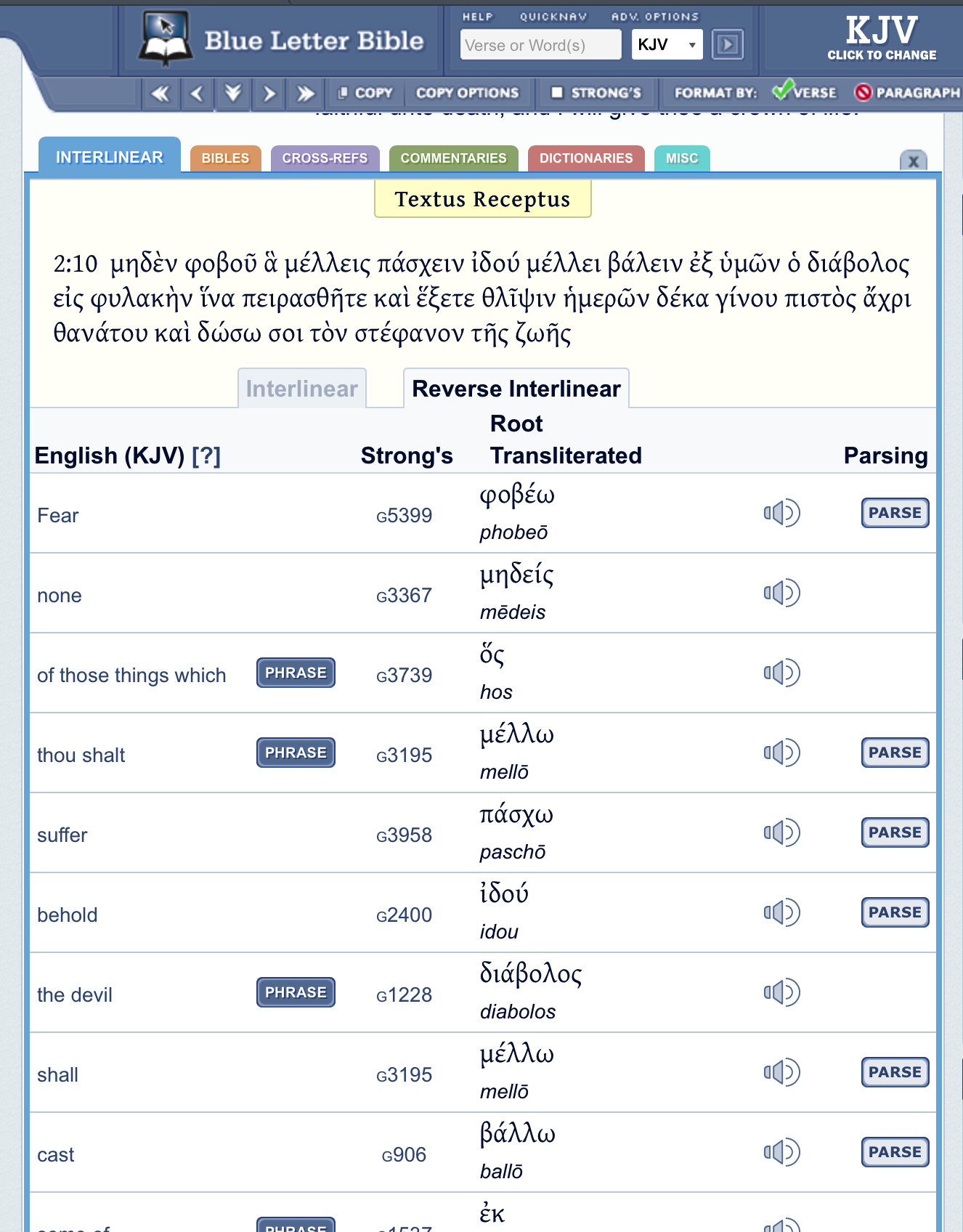
I can dive even deeper into a specific word by clicking on the Strongs Concordance number, which provides both the definition and all of the occurrences of that word in the concordance. Super helpful!
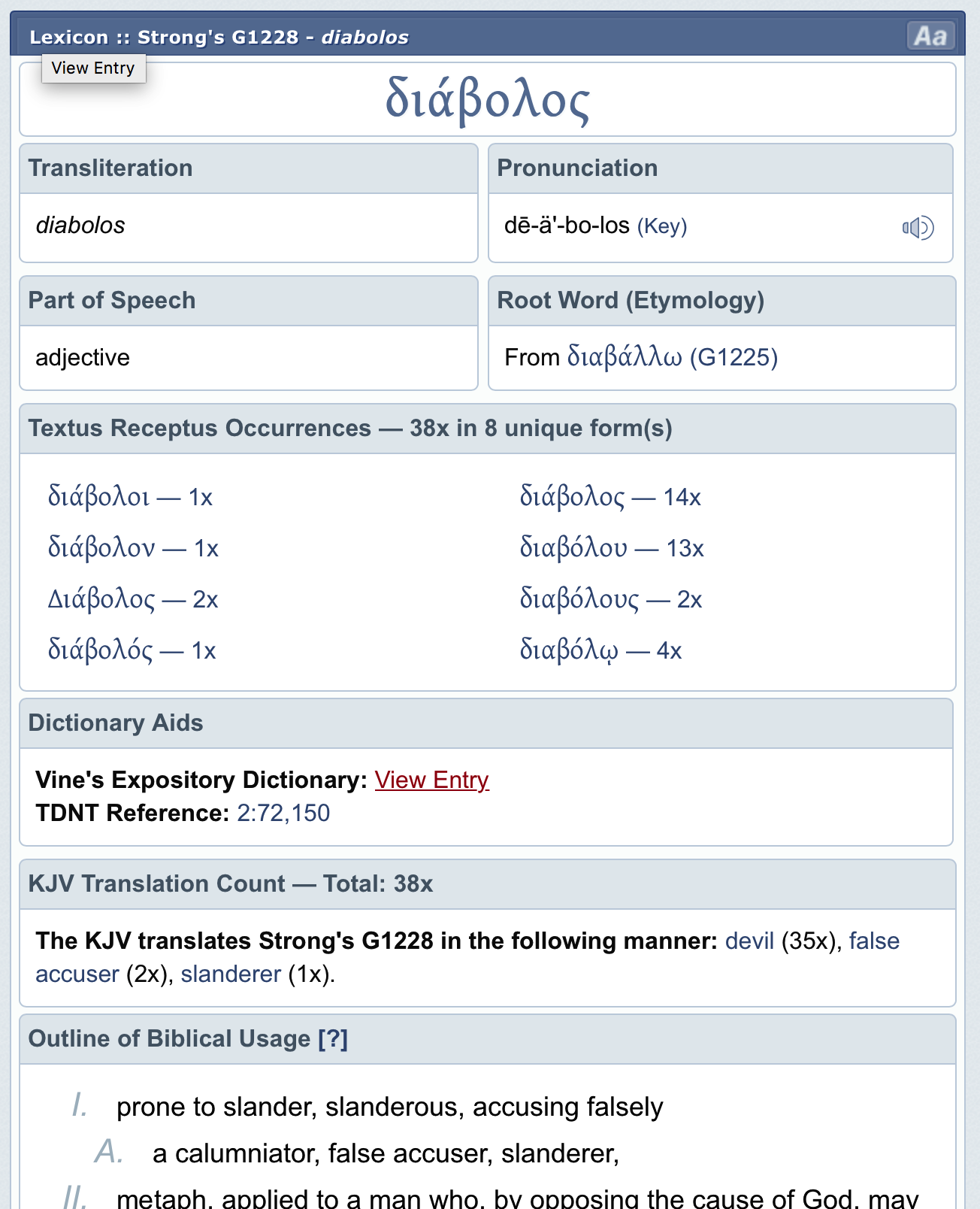
One final thing that I really love about Blue L etter Bible is their copy feature. I can select a handful of verses, using checkboxes, and then press the copy button on the site. This puts a nicely-formatted version of the text in my clipboard, based on the “Copy Options” I defined.
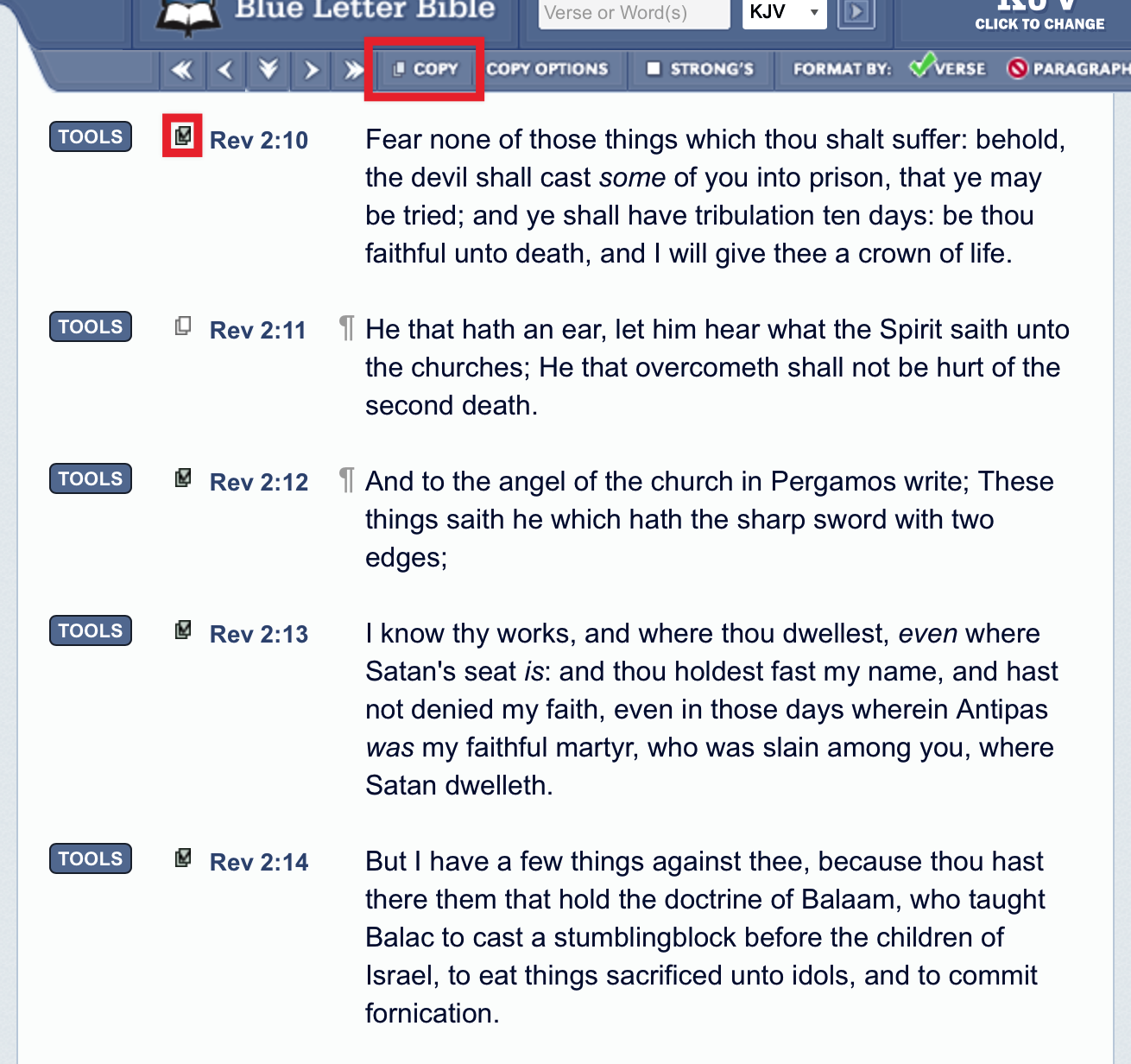
I usually have my settings configured with no verse numbers and a simple reference at the end in parentheses. For example:
“For God so loved the world, that he gave his only Son, that whoever believes in him should not perish but have eternal life. (John 3:16 ESV” >}}
Workflow Automation To The Rescue
As you can see, this is a powerful website - lots of very useful Bible study tools available for free! The only gripe is that searching feels cumbersome. I need to open a browser, type in the site URL, then find the search, look up my reference, and then change to my Bible version of choice, which is usually ESV.
Just this weekend, I did some poking around on their site to see if it’s possible to do all of that simply from a URL call. Turns out that it’s possible! This means I can use Alfred, my favorite automation tool on my Mac, to run a quick workflow that will open a Blue Letter Bible search automatically (for a Bible reference or a word), using the ESV by default.
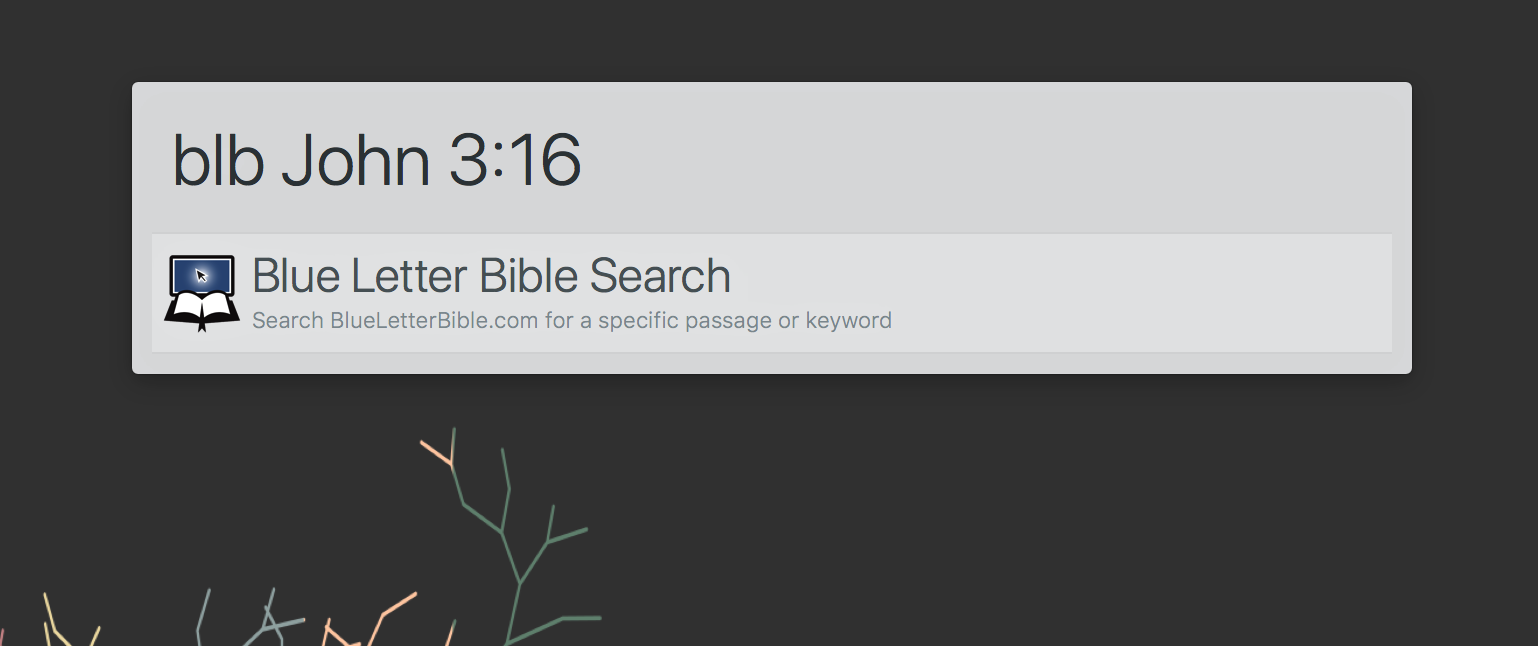
I’m already using this workflow a ton, and I’m still amazed that it only took me about 2 minutes to create! If you’d like to try it out, feel free to download it on GitHub.